Hi all! I newly discovered Manager Tools and I'm finding it incredibly helpful.
Does Manager Tools or anyone on here have advice on how to use Slack / instant messaging tools effectively in the workplace? I find it quickly gets noisy and distracting, but it's hard to pinpoint exactly what needs to change. The threshold for contacting someone, or even contacting a bunch of people at once, is much lower on Slack than with email. I couldn't find a cast for this.

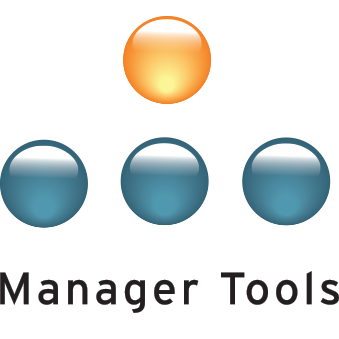
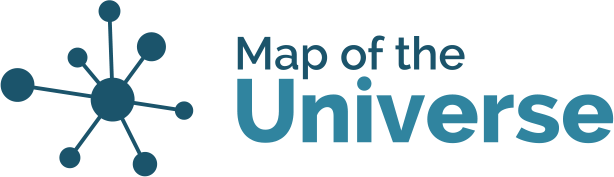
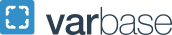
Coming in January!
Hello and welcome!!
In early January there will be a Career Tools podcast that discusses Effective Use of Instant Messaging! If you can hold out until then and if not, I would be happy to help if you have more specific questions.
Amanda
In reply to Coming in January! by Amanda Chase
That sounds great, I look
That sounds great, I look forward to it!
Edit/further thoughts: One thing I've thought about after first asking this question is whether Slack/direct messaging could be treated as e-mail, for instance by following the "schedule e-mail checking three times a day, and don't do it in between" advice. But my impression is that while most messages are non-urgent, some of them are and expect a prompt answer. I don't think Slack/competitors have a technological solution to this (such as a button to "send this message as urgent"), so I'm guessing the answer is more on the organization side of things.
In reply to That sounds great, I look by Morten Fyhn Amundsen
Depends on intent
The effective remote-only teams I've been on use one well-characterized _and limited_ set of Slack channels for their synchronous comms, and other Slack channels and email for asynchronous (as was originally designed and intended).
The synchronous set would be always open and accessible; the asynchronous set would be processed alongside email on the 3-times-daily rhythm.
It is possible to navigate when set up to minimise distractions
I work for a telecommunications vendor that sells platform software that competes against Slack. So i sort of have an inside edge into the duality of business chat.
To maintain focus, i do this:
1) Treat it like email and follow Mark Horstman's rule of email- check it at certain times, outside of task focus periods. Often, my manager will have messaged me 30 minutes ago before i see it. I have been online and working the whole time.
2) Remember that it's asynchronous messaging. If a response is urgent, they should have contact your mobile or called you via video. Consider putting that in your status message. Make your mobile available in your profile, if it is appropriate for your role.
3) Folders, folder folders. Managers and key contacts go in a starred folder. AEs go to another folder. opportunity channels, key channels, team members, team members who support your team etc etc. Reorder your folders so that key folders are up the top of the list. There are settings to only allow one folder to be open at a time- i suggest that you use it.
4) All sound notifications set to off- audible alerts are distractions. if it was important they shoul have called your mobile.
5) Set notification counts to OFF for most users and channels. You should only receive a red dot for channels and chats that are 'nice to know'. Only leave notification counts on for your manager/ team directs. Now when you look at the app and see '2', you know that you have two messages from your team.
6) Make use of scheduled messages- it can be very handy if you have cross regional teams. That way you can send messages during their work hours and they are much more likely to be read by the intended recipient.
7) Hide unused chats- unnecessary clutter.
This method means i can look down at the app, when I am ready, and see numerical notifications from key team members. All other noise gets a red dot. I check red dot channels once or twice a week when i'm bored.
If someone really wants you to see the message, they should have tagged you.
In the same way that if somone CCs you on a message, if they wanted you to read it and take action, they should have addressed it to you.
When using @all or @here, be cautious. It will create alerts for all channel members. Some channels that i am in can have 7,000 people.
If unsure, just post to the channel without using @groups. I think of it as summoning a genie. And i ask, do i really want to wake that genie up?
Hope this helps!
Brett
Create a social channel
One thing I have found helpful is to have a separate channel for social interactions. That way, those people for whom socializing on slack is important have a venue to use. Try to keep business and task comms in their own dedicated channels, then set alerts to be notified on what's important to yourself as appropriate. If you are a manager make sure you include feedback on best use of instant messaging as part of your performance communication.
One thing that’s helped me is
One thing that’s helped me is setting clear channels for specific topics and encouraging people to use threads for side discussions. This way, important messages don’t get buried under unrelated chatter.
Also, it might be helpful to establish some guidelines around when to use Slack versus email. For example, reserving Slack for quick questions or updates and using email for more formal communications can help maintain some balance.
By the way, if you’re looking to expand your team’s use of Slack, I’ve heard you can get a Slack discount for larger teams, which might be worth checking out.
Prioritization and regular checking
I work for a remote outstaffing company and we use Slack for internal and external communication.
How we organize internal communication within our outstaffing company https://talmatic.com/ We created several channels like general, team, discussions, ideas and suggestions. We also have DMs for every member where threads are appreciated - it is easier to tract related records. Important and urgent channels are with switched notifications. The rest have notifications switched off but we have the rule to check them 1-2 per day.
How we manage outer communities - muted notifications, but every channel is customized to highlight and show preferred messages. They are customized in the settings with some key words like “hiring”, “searching”, “looking for”, “remote”.
As for personal usage - I check and clean all the incoming DMs that do not interest me and hide old DMs for future communication. And I have some preset templates for standard answering just like for emailing. That saves time.
I like it so much. I've found
I like it so much. I've found Slack to be incredibly useful for keeping team communication streamlined and efficient. To prevent it from becoming overwhelming, I use threads to keep conversations organized, mute channels that aren't immediately relevant, and set my status to indicate my availability.